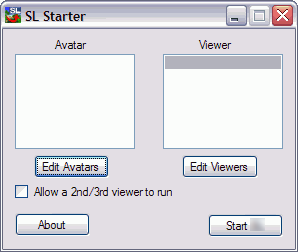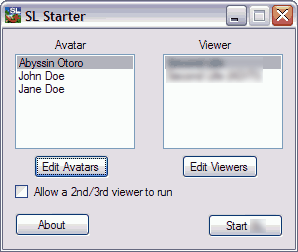
Quick run: Select the avatar on the left. Select the viewer on the right. Press "Start SL"
The list box under "Avatar" lists all of the avatars that have been added to the program. This allows you to select which avatar to use.
The "Edit Avatars" button below allows you to edit all of the avatars.
The list box under "Viewer" lists all of the viewers that have been added to the program. This allows you to select which viewer to use.
The "Edit Viewers" button allows you to edit all of the viewers currently configured.
"Allow 2nd/3rd viewer to run" allows you to run more than one viewer at a time (it will also keep SL Starter open, allowing you to start another viewer/avatar, otherwise SL Starter will close when it starts the viewer).
"About" displays information about the program, such as version, web site, and your product code (which must be entered).
"Start SL" starts the viewer.
Below is how the Main Screen looks on the first run, before any avatars or viewers have been added.